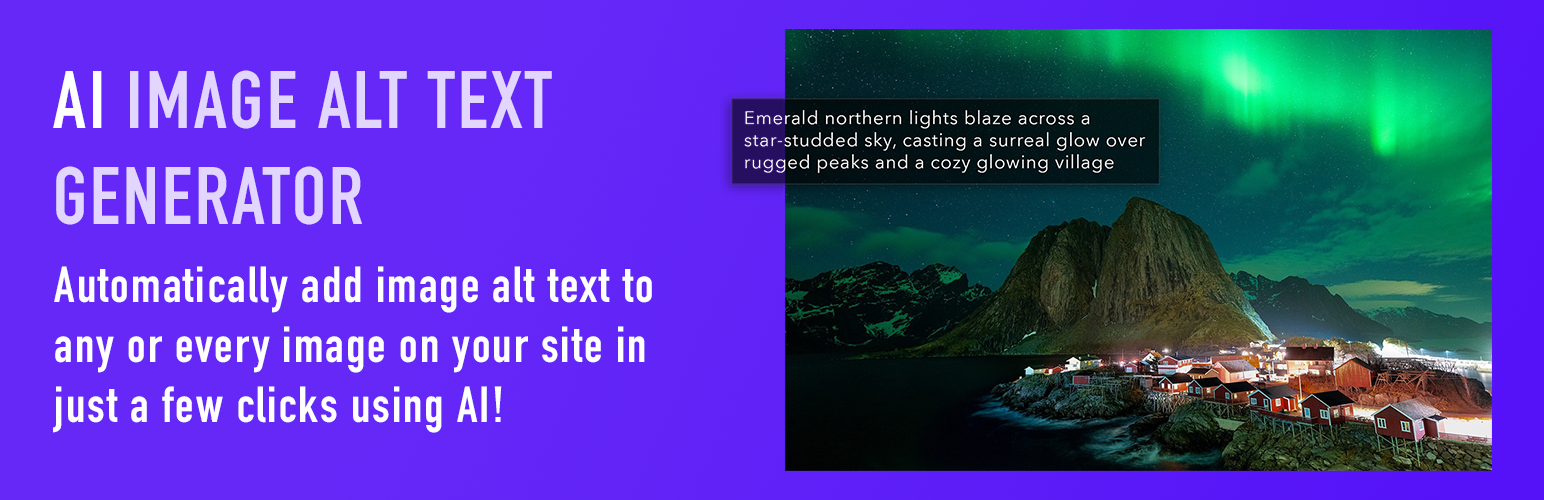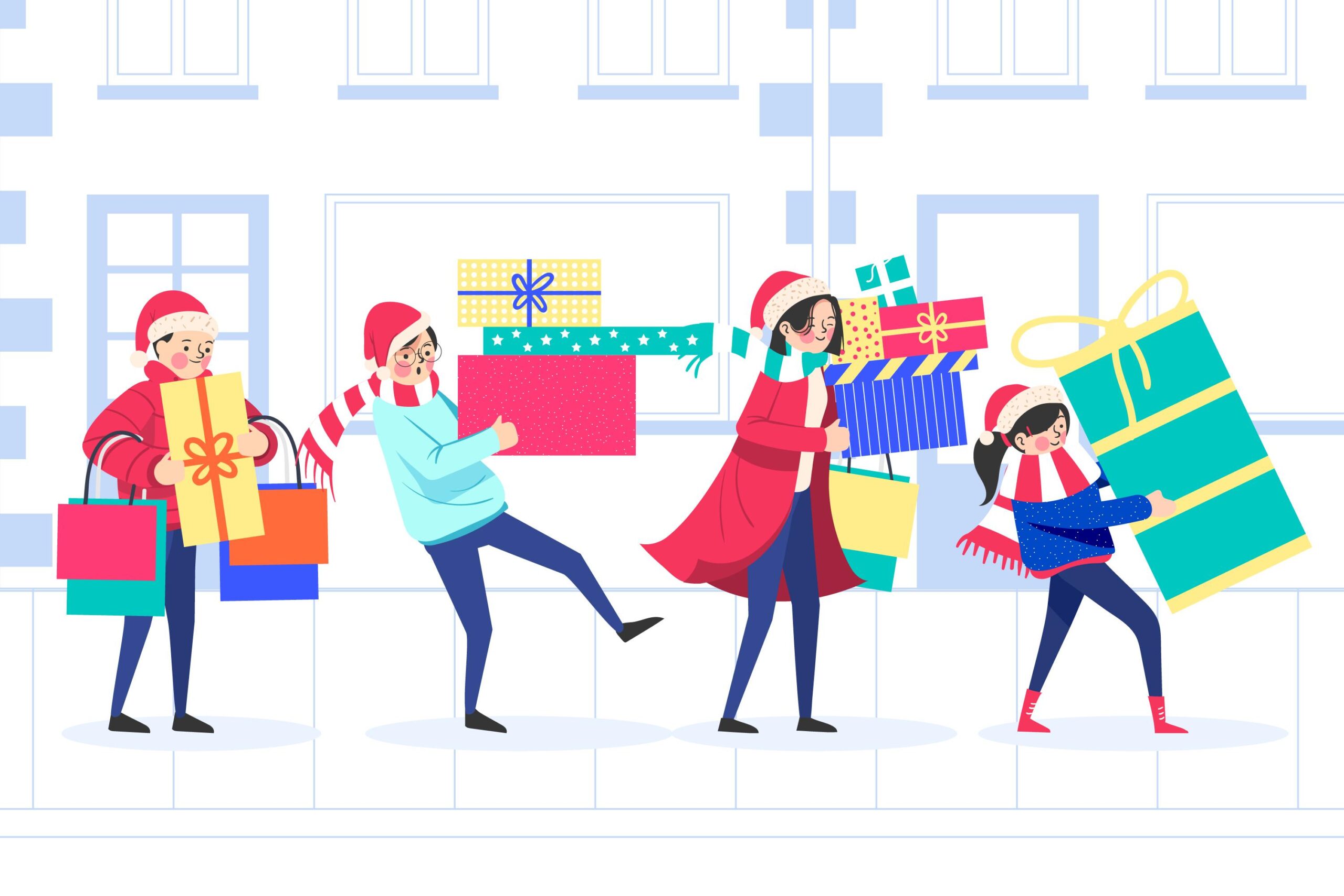In this post, we’ll show you how to create custom fields for your FAQs, as well as re-order the FAQ elements in the Ultimate FAQ WordPress plugin.
We’ll start with custom fields, which you’ll need a premium license to use. We’re going to add a field called “Priority”, with options for “High”, “Medium” and “Low”. To add fields to your FAQs, head to the “Fields” tab of the plugin settings in the admin. Click the “Add” button, enter “Priority” for the field’s name, set the type to “Select Box”, and then type in “High,Medium,Low” for the “Field Values” option.
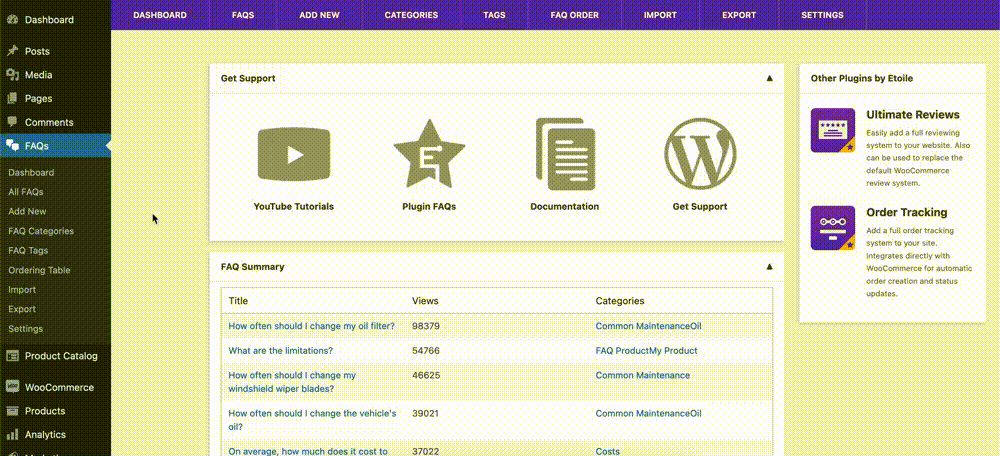
Now, when creating or editing an FAQ, you should have a new “Priority” dropdown displayed in the “FAQ Details” area.
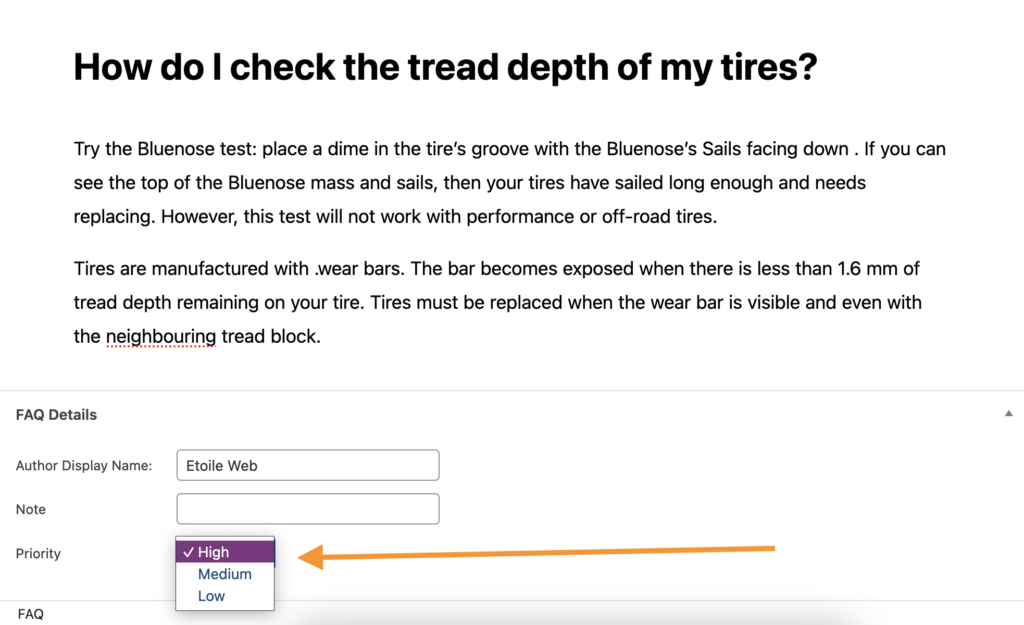
After selecting a value, you should see that value displayed whenever someone views the FAQ.
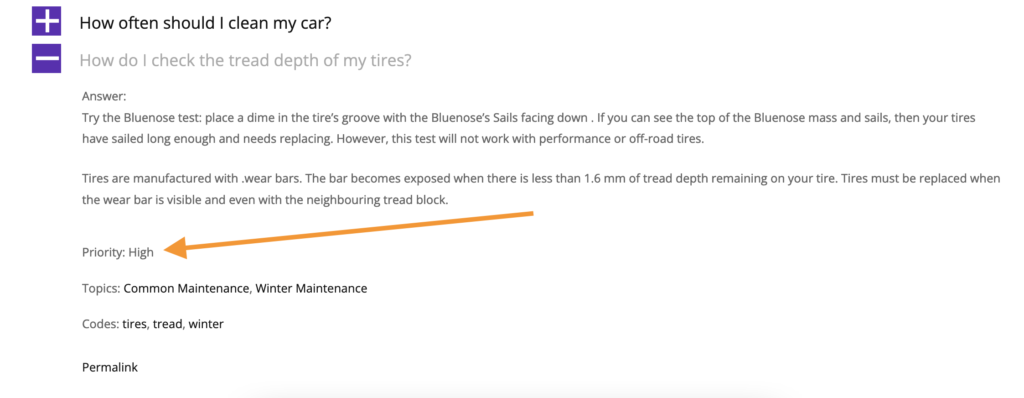
What if you want visitors to see your new “Priority” field before they see the answer to the question? That’s where re-ordering your FAQ elements comes in handy. To set a new order for your FAQ elements, head to the “Premium” tab of the plugin’s setting, and scroll down to the “FAQ Elements Order” section. We’ll drag “Custom Fields” above “Body”, so that the “Priority” field is displayed before the FAQ answer.
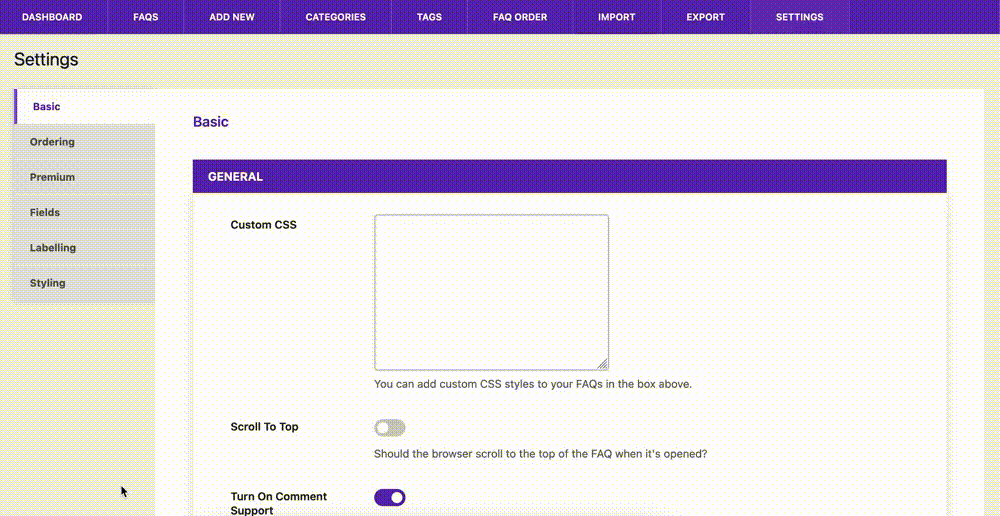
Now when a visitor is browsing through your FAQs, they’ll be able to see whether it’s a high, medium or low priority problem before reading through the answer.
Check back next week, when we cover allowing visitors to submit their own questions that need answering in our final blog post in our ‘Features’ series!