For many businesses, responding to enquiries from potential customers can consume a significant amount of their employees’ time. While answering legitimate questions quickly and informatively is important, much of the information that customers email about is already available on a business’ website. If you’re using WPForms for your contact form, our Ultimate FAQ plugin for WordPress has the perfect solution for reducing repetitive inquiries. When a customer starts typing a message in your inquiry form, corresponding FAQs can be displayed, so that customers have a chance to find an answer to their questions before they even send their message!
To start, you’ll need the premium version of the Ultimate FAQs plugin. In the “Premium” tab of the “Settings” page for the plugin, toggle on “WP Forms Integration.” If you want to change the number of matching FAQs displayed or the location of the FAQs (above or below the form field), you can do that after toggling on WP Forms Integration. In our demo, we’ve set the number of FAQs to 5 and the location to above the form field.
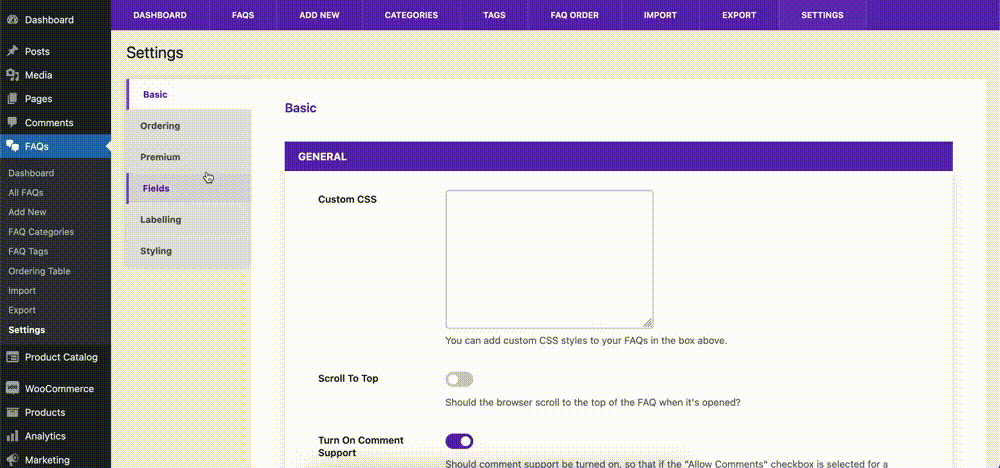
Once that’s done, FAQs should be displayed corresponding to the information entered into any text fields in your forms built using WPForms.
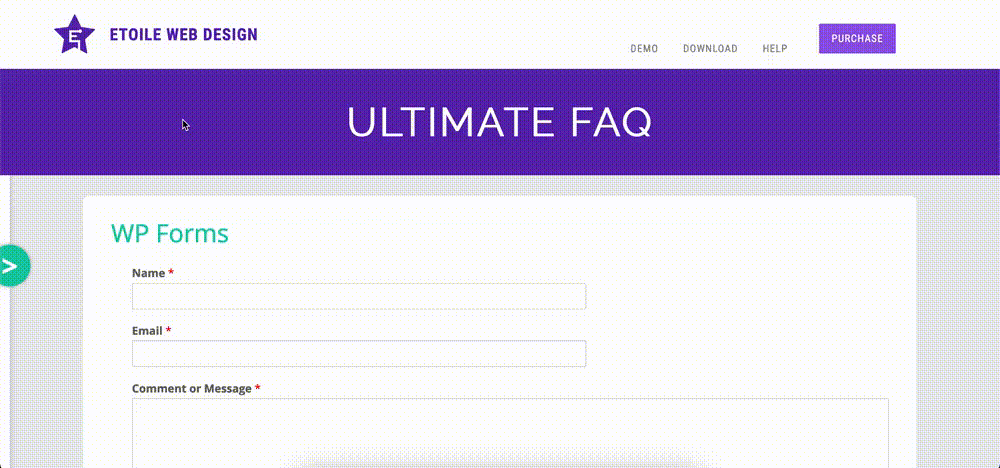
Want to disable the FAQs from being displayed on a specific form, or have them only display for a specific text field on a form? You can do that via the “Settings” section of each form. Click on “WPForms” in the admin sidebar, and select the form you’d like to edit. Once the form has been opened, click on the “Settings” section of the form builder and select “FAQs”. Here you’ll see a set of radio buttons to specify the form behaviour and a dropdown to select a specific field to display for.
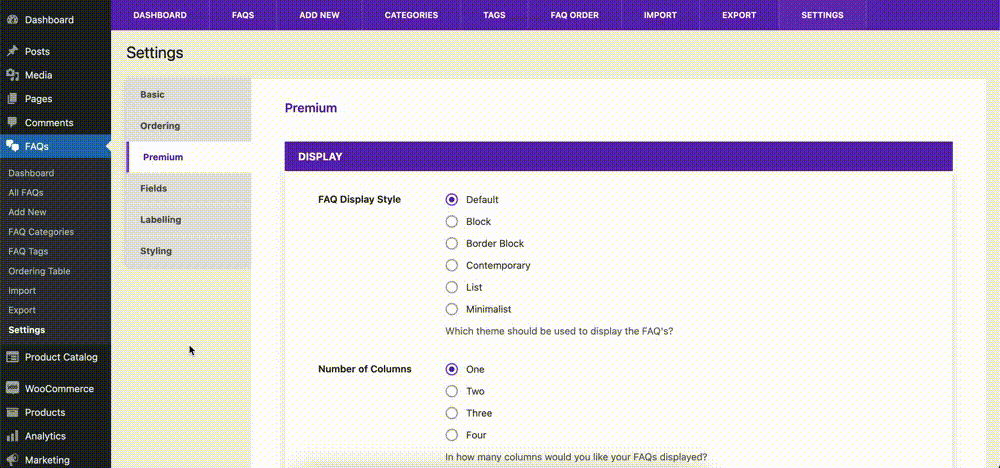
Unfortunately, you won’t be able to stop all of your potential customers from emailing about information that is already available to them in your FAQs, but, even if you’re only able to help a few to answer their questions themselves, you’ll still be saving valuable time each week!
Check back in next Tuesday, when we cover the different styling options available in our Ultimate FAQs plugin for WordPress!









